Map any Lead Docket fields, including standard fields and custom fields, to any specific Filevine fields.
Note: Lead Docket already sends fields to Filevine by default. Custom mapping will be used if you would like to change where these fields are posted to in Filevine. See the list of fields sent to Filevine by default.
- Click Pending Filevine from the left-hand side menu.
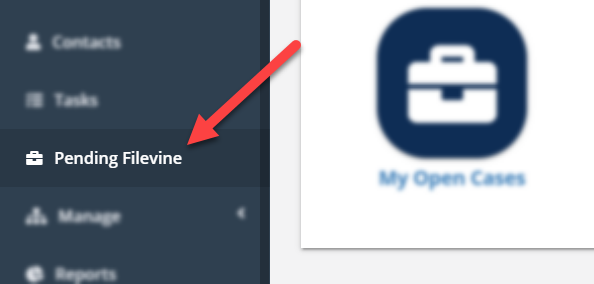
- Click the Filevine Mapping button at the top right.
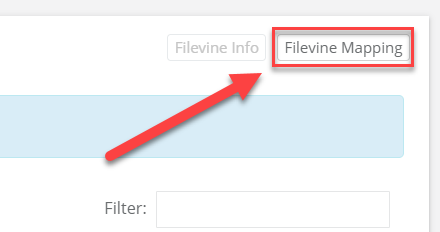
- Click the Add Custom Field Mapping button on the next screen.
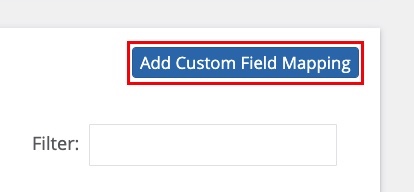
- Select the Lead Docket Field you would like to map from the drop-down list.
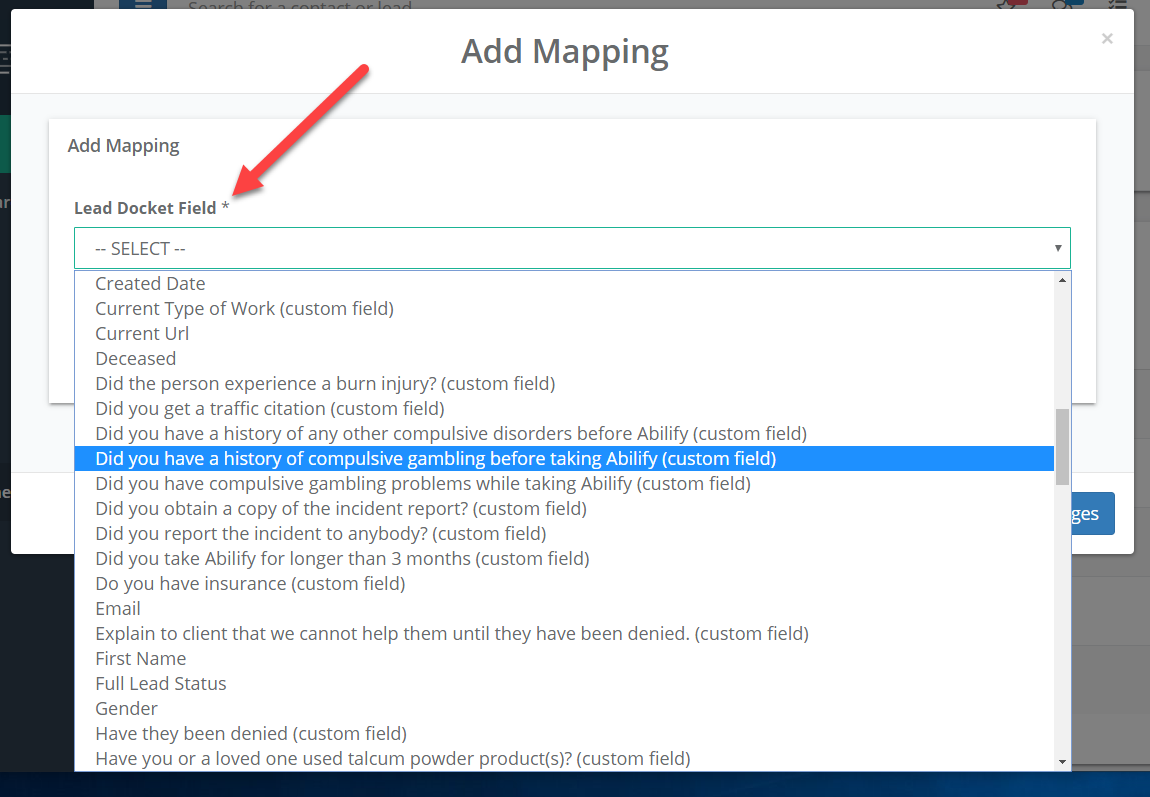
- Select the Filevine Custom Selector that you would like to map from the drop-down list. This is the Filevine field ID, which can be found in the Customs Editor within Filevine.
When you have selected both fields, click Save changes.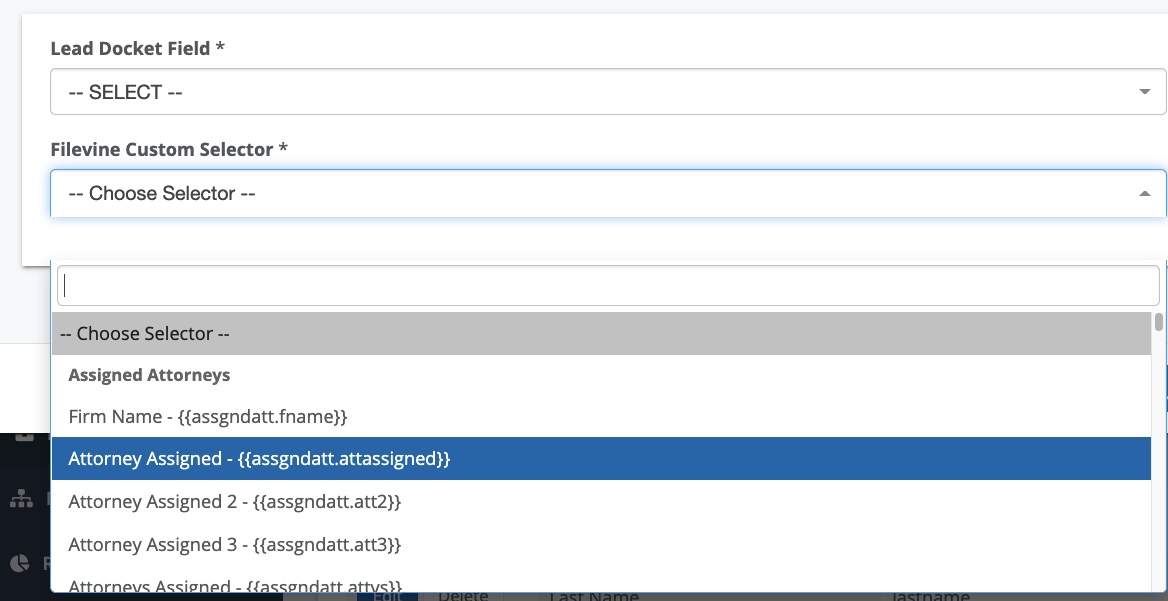

Comments
0 comments
Article is closed for comments.